Authenticating via Epic Launcher with EOSCore
This guide explains how to authenticate users who launch your Unreal Engine game through the Epic Games Launcher using the Autologin node provided by the EOSCore plugin. The node communicates with the OnlineSubsystemEOS to handle authentication parameters passed by the Epic Launcher, ensuring seamless login integration.
Prerequisites
- EOSCore Lite plugin installed and enabled in your Unreal Engine project.
- Unreal Engine 5.6 (additional versions may be supported as the plugin develops).
- An Epic Online Services (EOS) developer account with a configured Product ID, Client Credentials, and Artifact Name.
- Properly configured
DefaultEngine.inifile with EOS settings (refer to EOSCore Setup Documentation). - Your game published or configured in the Epic Games Developer Portal with a valid Artifact Name.
Using the Autologin Node
The Autologin node enables automatic authentication for users launching the game via the Epic Games Launcher. It processes parameters passed by the launcher to authenticate with Epic Online Services.
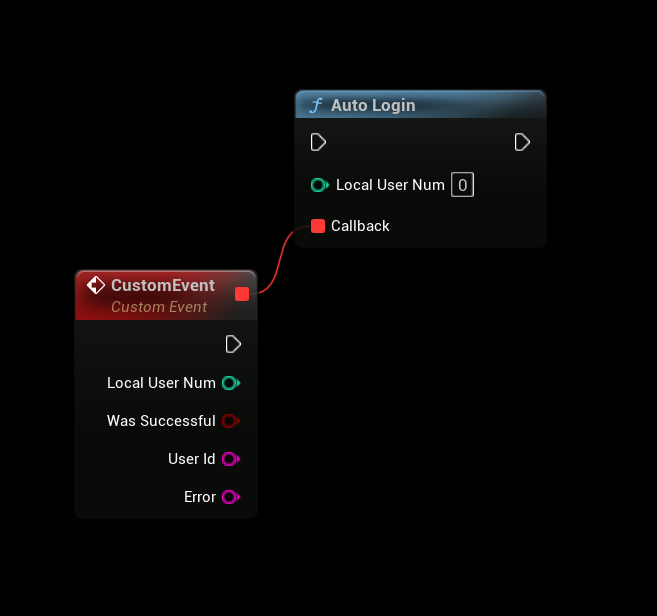
Steps
-
Add the Autologin Node:
- In your game logic (e.g., Game Instance or Player Controller Blueprint), add the Autologin node.
- Execute the node during game initialization to authenticate users based on Epic Launcher parameters.
-
Configure the Artifact Name:
- In the Epic Games Developer Portal, navigate to Your Product > Artifacts and Binaries to find your application’s Artifact Name.
- Ensure the Artifact Name is correctly set in your
DefaultEngine.inifile under the EOS configuration section. (or in Project Settings, as seen in the image below), Failing to set this correctly will cause the application to crash on launch.
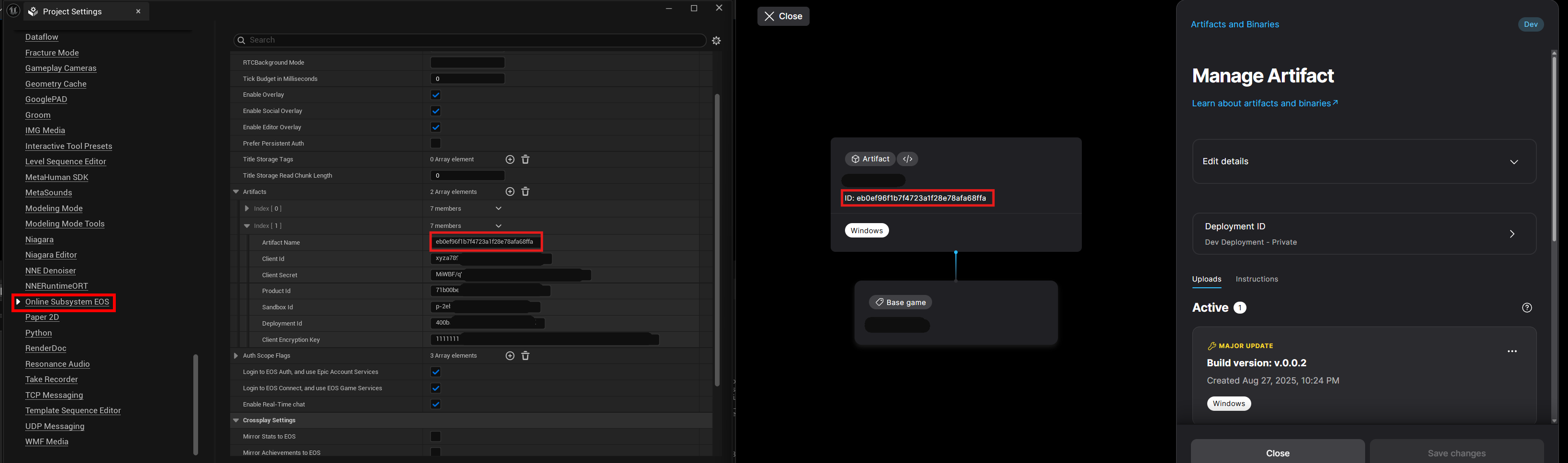
-
Test Authentication:
- Launch the game through the Epic Games Launcher.
- The Autologin node will use the launcher’s parameters to authenticate the user with Epic Online Services.
Example Workflow
- Add the Autologin node to your Game Instance Blueprint’s
Initevent. - Verify that the Artifact Name, Product ID, and Client Credentials are correctly set in
DefaultEngine.ini. - Package your game or run a standalone instance via the Epic Games Launcher.
- Test the authentication flow to ensure the user is logged in automatically without manual input.
Notes
- Artifact Name Requirement: The Artifact Name must match the one defined in the Epic Games Developer Portal. Incorrect configuration will result in a crash on launch.
- Epic Launcher Dependency: This authentication method only works when the game is launched via the Epic Games Launcher. For other launch methods, consider using alternative authentication flows (e.g., Autologin with Launch Parameters).
- Testing: Use the Epic Games Launcher in a development environment to test authentication. Enable Sandbox Mode in the EOS Developer Portal for safe testing.
- Error Handling: Implement logic to handle authentication failures (e.g., invalid credentials or network issues) and provide clear feedback to players via the UI.